Home
Payroll
Payroll Workbench -
Once you have completed the processing of the payroll through the payroll wizard, you proceed to confirm the details of the payrun..
|
Getting There:
[ NAV ] –> Payroll / Payroll Workbench
|
Top of Page
Confirming the Payrun Details 
Having completed the preparation of a payrun through the payroll wizard, you are presented with the disection of the pay details, as below:
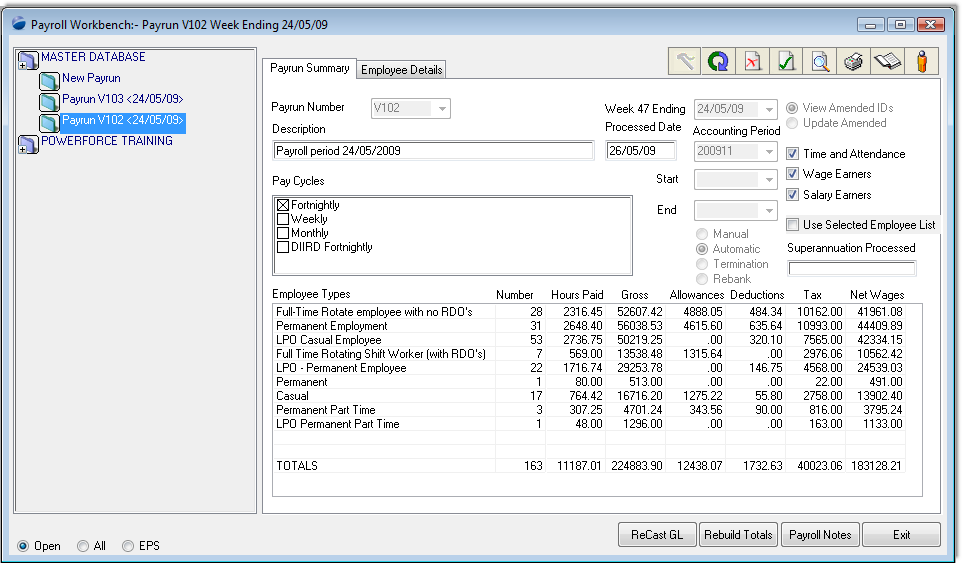
Reading the Payroll Workbench
The relevant sections of the workbench are as below:
- Tab Option : allows for the viewing of the whole payrun summary, or selecting the Employee Details tab to see the pay details on an individual.
- Icons : provide access to further processing (detailed below)
- Payrun Details : These are the paramaters with which this payrun was created. ie These are the options entered into the Payroll Wizard to produce this pay run.
- Payrun Summary : These are the total details with the disection of the pay run. Review these for the overall summary of what has been calculated as amounts to be paid.
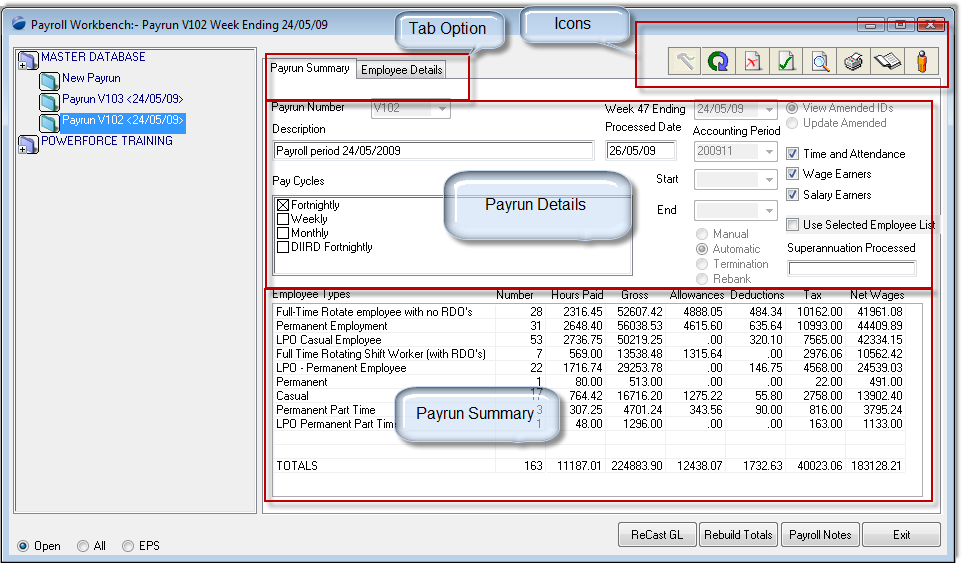
Running reports specific to the payrun 
The Payrun Summary provides the totals for each component of a payrun. To view the detailed breakdown of the payrun, you need to go to the payrun reports.
To get to the payrun reports, press the reports icon (highlighted below), and then choose from the available selection.

Payrun Reports menu
Each of the pay run reports will provide a detailed disection of the topic they refer to:
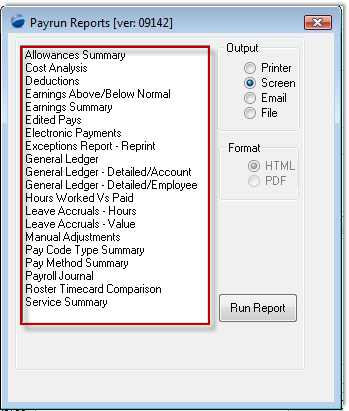
As an example, the Earnings Summary report will detail the pay break up of every employee in the payrun.
Top of Page
See Also 
 PowerForce Controls PowerForce Controls
|